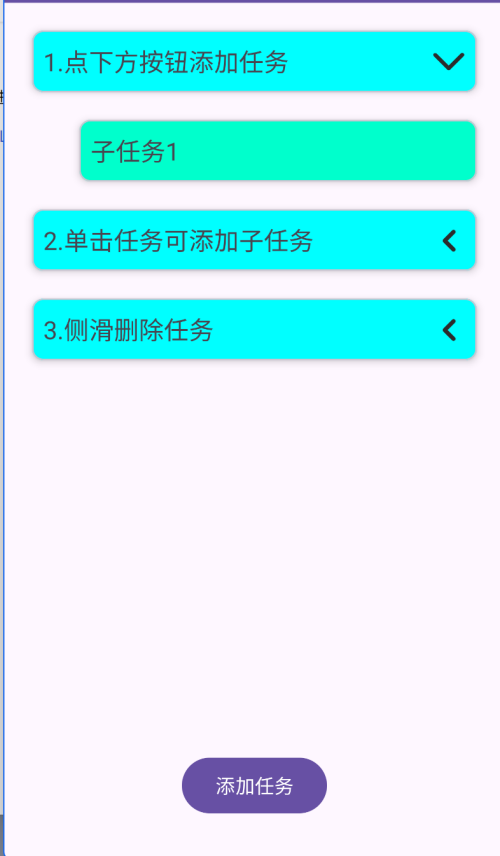简介
最近稍微学了一些RecyclerView的进阶使用,就做了一个简单的ToDoList来进行应用。
github地址
https://github.com/generalio/AndroidStudy/tree/main/TaskListDemo
简要功能介绍
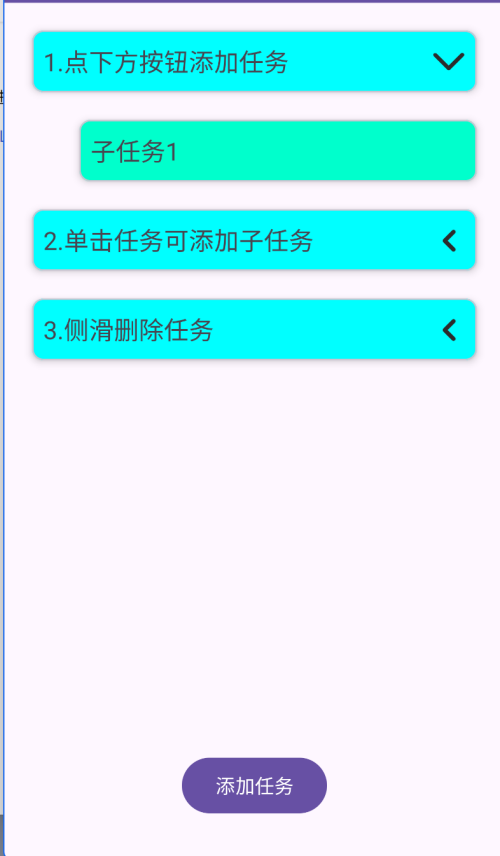
实现
activity_main.xml里面导入布局:
1
2
3
4
5
6
7
8
9
10
11
12
13
14
15
16
17
18
19
20
21
22
23
24
25
26
27
28
29
30
31
32
33
| <?xml version="1.0" encoding="utf-8"?>
<LinearLayout xmlns:android="http://schemas.android.com/apk/res/android"
xmlns:app="http://schemas.android.com/apk/res-auto"
xmlns:tools="http://schemas.android.com/tools"
android:id="@+id/main"
android:orientation="vertical"
android:layout_width="match_parent"
android:layout_height="match_parent"
tools:context=".MainActivity">
<androidx.recyclerview.widget.RecyclerView
android:id="@+id/rv"
android:layout_width="match_parent"
android:layout_height="0dp"
android:layout_weight="7"/>
<androidx.constraintlayout.widget.ConstraintLayout
android:layout_width="match_parent"
android:layout_height="0dp"
android:layout_weight="1">
<Button
android:id="@+id/btn_main_addParent"
android:layout_width="wrap_content"
android:layout_height="wrap_content"
android:text="添加任务"
app:layout_constraintEnd_toEndOf="parent"
app:layout_constraintStart_toStartOf="parent"
app:layout_constraintTop_toTopOf="parent" />
</androidx.constraintlayout.widget.ConstraintLayout>
</LinearLayout>
|
再布置好一级菜单和二级菜单的两个布局:
item_parent.xml一级菜单布局:
1
2
3
4
5
6
7
8
9
10
11
12
13
14
15
16
17
18
19
20
21
22
23
24
25
26
27
28
29
30
31
32
33
34
35
36
37
38
39
40
41
42
43
44
| <?xml version="1.0" encoding="utf-8"?>
<com.google.android.material.card.MaterialCardView xmlns:android="http://schemas.android.com/apk/res/android"
android:layout_width="match_parent"
android:layout_height="wrap_content"
xmlns:app="http://schemas.android.com/apk/res-auto"
android:layout_marginTop="20dp"
android:layout_marginEnd="20dp"
android:layout_marginStart="20dp"
app:cardCornerRadius="8dp"
app:cardElevation="4dp"
app:cardBackgroundColor="#00ffff"
app:cardPreventCornerOverlap="true">
<androidx.constraintlayout.widget.ConstraintLayout
android:layout_width="match_parent"
android:layout_height="match_parent">
<TextView
android:id="@+id/parent_title"
android:layout_width="wrap_content"
android:layout_height="wrap_content"
android:layout_marginStart="8dp"
android:text="一级列表title"
android:textSize="18dp"
android:paddingBottom="10dp"
android:paddingTop="10dp"
app:layout_constraintBottom_toBottomOf="parent"
app:layout_constraintStart_toStartOf="parent"
app:layout_constraintTop_toTopOf="parent" />
<ImageView
android:id="@+id/parent_isExpand"
android:layout_width="24dp"
android:layout_height="24dp"
android:src="@drawable/ic_folder"
app:layout_constraintEnd_toEndOf="parent"
app:layout_constraintBottom_toBottomOf="parent"
app:layout_constraintTop_toTopOf="parent"
android:layout_marginEnd="8dp"/>
</androidx.constraintlayout.widget.ConstraintLayout>
</com.google.android.material.card.MaterialCardView>
|
item_child.xml二级菜单布局:
1
2
3
4
5
6
7
8
9
10
11
12
13
14
15
16
17
18
19
20
21
22
23
24
25
26
27
28
29
30
31
32
33
34
| <?xml version="1.0" encoding="utf-8"?>
<com.google.android.material.card.MaterialCardView xmlns:android="http://schemas.android.com/apk/res/android"
android:layout_width="match_parent"
android:layout_height="wrap_content"
xmlns:app="http://schemas.android.com/apk/res-auto"
android:layout_marginTop="20dp"
android:layout_marginEnd="20dp"
android:layout_marginStart="54dp"
app:cardCornerRadius="8dp"
app:cardElevation="4dp"
app:cardBackgroundColor="#00ffcc"
app:cardPreventCornerOverlap="true">
<androidx.constraintlayout.widget.ConstraintLayout
android:layout_width="match_parent"
android:layout_height="match_parent">
<TextView
android:paddingBottom="10dp"
android:paddingTop="10dp"
android:id="@+id/child_title"
android:layout_width="wrap_content"
android:layout_height="wrap_content"
android:layout_marginStart="8dp"
android:text="二级列表title"
android:textSize="18dp"
app:layout_constraintBottom_toBottomOf="parent"
app:layout_constraintStart_toStartOf="parent"
app:layout_constraintTop_toTopOf="parent" />
</androidx.constraintlayout.widget.ConstraintLayout>
</com.google.android.material.card.MaterialCardView>
|
然后设置两个数据类分别存放一级菜单信息和二级菜单信息:
TaskInfo.kt:
1
2
3
4
5
6
7
|
data class TaskInfo(val text: String, val TYPE: Int, val childList: MutableList<ChildInfo>, var isExpand: Boolean)
|
ChildInfo.kt:
1
| data class ChildInfo(val content: String, val TYPE: Int)
|
然后开始编写RecyclerView的Adapter。新建一个TaskRecyclerViewAdapter.kt,我们这里使用listAdapter的差分刷新来实现,方便后面的一系列更改数据操作:
1
2
3
4
5
6
7
8
9
10
11
12
13
14
| class TaskRecyclerViewAdapter() : ListAdapter<TaskInfo, RecyclerView.ViewHolder>(object : DiffUtil.ItemCallback<TaskInfo>() {
override fun areContentsTheSame(oldItem: TaskInfo, newItem: TaskInfo): Boolean {
return oldItem == newItem
}
override fun areItemsTheSame(oldItem: TaskInfo, newItem: TaskInfo): Boolean {
return oldItem == newItem
}
}) {
}
|
这里的areContentsTheSame和areItemsTheSame两个方法正确写法应该是第一个比较他们的唯一id是否一样,第二个再比较各个内容是否一样,这里偷个懒。
然后我们的思路是根据传入不同的TYPE来加载不同的布局,即重写getItemViewType()方法:
1
2
3
4
5
6
7
8
9
10
11
12
13
14
15
16
17
18
19
20
21
22
23
24
25
26
27
28
29
30
31
32
33
34
35
36
37
38
39
40
41
42
43
44
45
46
47
48
49
50
51
52
53
54
55
56
57
58
59
60
61
| class TaskRecyclerViewAdapter() : ListAdapter<TaskInfo, RecyclerView.ViewHolder>(object : DiffUtil.ItemCallback<TaskInfo>() {
override fun areContentsTheSame(oldItem: TaskInfo, newItem: TaskInfo): Boolean {
return oldItem == newItem
}
override fun areItemsTheSame(oldItem: TaskInfo, newItem: TaskInfo): Boolean {
return oldItem == newItem
}
}) {
private val TYPE_PARENT = 1
private val TYPE_CHILD = 2
inner class parentViewHolder(view: View): RecyclerView.ViewHolder(view) {
val parentTitle: TextView = view.findViewById(R.id.parent_title)
val parentIsExpand: ImageView = view.findViewById(R.id.parent_isExpand)
}
inner class childViewHolder(view: View) : RecyclerView.ViewHolder(view) {
val childTitle: TextView = view.findViewById(R.id.child_title)
}
override fun onBindViewHolder(holder: RecyclerView.ViewHolder, position: Int) {
val task = getItem(position)
when(holder) {
is parentViewHolder -> {
holder.parentTitle.text = task.text
if(task.isExpand) {
holder.parentIsExpand.setImageResource(R.drawable.ic_expand)
} else {
holder.parentIsExpand.setImageResource(R.drawable.ic_folder)
}
}
is childViewHolder -> {
holder.childTitle.text = task.text
}
}
}
override fun onCreateViewHolder(parent: ViewGroup, viewType: Int): RecyclerView.ViewHolder {
if(viewType == TYPE_PARENT) {
val view = LayoutInflater.from(parent.context).inflate(R.layout.item_parent, parent, false)
return parentViewHolder(view)
} else {
val view = LayoutInflater.from(parent.context).inflate(R.layout.item_child, parent, false)
return childViewHolder(view)
}
}
override fun getItemViewType(position: Int): Int {
return getItem(position).TYPE
}
}
|
然后我们自定义一个点击接口,并对点击事件进行反馈,回调给外部进行后续处理。
1
2
3
4
5
6
7
8
9
10
11
12
13
14
15
16
17
18
19
20
21
22
23
24
25
26
27
28
29
30
31
32
33
34
35
36
37
38
39
40
41
42
43
44
45
46
47
48
49
50
51
52
53
54
55
56
57
58
59
60
61
62
63
64
65
66
67
68
69
70
71
72
73
74
75
76
77
78
79
80
81
82
83
| class TaskRecyclerViewAdapter(private val itemClickListener: OnItemClickListener) : ListAdapter<TaskInfo, RecyclerView.ViewHolder>(object : DiffUtil.ItemCallback<TaskInfo>() {
override fun areContentsTheSame(oldItem: TaskInfo, newItem: TaskInfo): Boolean {
return oldItem == newItem
}
override fun areItemsTheSame(oldItem: TaskInfo, newItem: TaskInfo): Boolean {
return oldItem == newItem
}
}) {
interface OnItemClickListener {
fun onExpandClick(position: Int)
fun onItemClick(position: Int)
}
private val TYPE_PARENT = 1
private val TYPE_CHILD = 2
inner class parentViewHolder(view: View): RecyclerView.ViewHolder(view) {
val parentTitle: TextView = view.findViewById(R.id.parent_title)
val parentIsExpand: ImageView = view.findViewById(R.id.parent_isExpand)
init {
parentIsExpand.setOnClickListener {
if(getItem(adapterPosition).isExpand) {
parentIsExpand.setImageResource(R.drawable.ic_folder)
} else {
parentIsExpand.setImageResource(R.drawable.ic_expand)
}
itemClickListener.onExpandClick(adapterPosition)
}
view.setOnClickListener {
itemClickListener.onItemClick(adapterPosition)
}
}
}
inner class childViewHolder(view: View) : RecyclerView.ViewHolder(view) {
val childTitle: TextView = view.findViewById(R.id.child_title)
}
override fun onBindViewHolder(holder: RecyclerView.ViewHolder, position: Int) {
val task = getItem(position)
when(holder) {
is parentViewHolder -> {
holder.parentTitle.text = task.text
if(task.isExpand) {
holder.parentIsExpand.setImageResource(R.drawable.ic_expand)
} else {
holder.parentIsExpand.setImageResource(R.drawable.ic_folder)
}
}
is childViewHolder -> {
holder.childTitle.text = task.text
}
}
}
override fun onCreateViewHolder(parent: ViewGroup, viewType: Int): RecyclerView.ViewHolder {
if(viewType == TYPE_PARENT) {
val view = LayoutInflater.from(parent.context).inflate(R.layout.item_parent, parent, false)
return parentViewHolder(view)
} else {
val view = LayoutInflater.from(parent.context).inflate(R.layout.item_child, parent, false)
return childViewHolder(view)
}
}
override fun getItemViewType(position: Int): Int {
return getItem(position).TYPE
}
}
|
然后,回到我们的MainActivity.kt中:
1
2
3
4
5
6
7
8
9
10
11
12
13
14
15
16
17
18
19
20
21
22
23
24
25
26
27
28
29
30
31
32
33
34
35
36
37
38
39
40
41
42
43
44
45
46
47
48
49
50
51
52
53
54
55
56
57
58
59
60
61
62
63
64
65
66
67
68
69
70
71
72
73
74
75
76
77
78
79
80
81
82
83
84
85
86
87
88
89
90
91
92
93
94
95
96
97
98
99
100
101
102
103
104
105
106
107
108
109
110
111
112
113
114
115
116
117
118
119
120
121
122
123
124
125
126
127
128
129
130
131
132
133
134
135
136
137
138
139
140
141
142
143
144
145
146
147
148
149
150
151
152
153
154
155
156
157
158
| class MainActivity : AppCompatActivity(), TaskRecyclerViewAdapter.OnItemClickListener {
lateinit var recyclerview: RecyclerView
lateinit var recyclerViewAdapter: TaskRecyclerViewAdapter
lateinit var mBtnAddParent: Button
private val taskInfoList: MutableList<TaskInfo> = mutableListOf()
@SuppressLint("InflateParams", "MissingInflatedId")
override fun onCreate(savedInstanceState: Bundle?) {
super.onCreate(savedInstanceState)
setContentView(R.layout.activity_main)
recyclerview = findViewById(R.id.rv)
mBtnAddParent = findViewById(R.id.btn_main_addParent)
taskInfoList.add(TaskInfo("1.点下方按钮添加任务", 1, mutableListOf(), false))
taskInfoList.add(TaskInfo("2.单击任务可添加子任务", 1, mutableListOf(), false))
taskInfoList.add(TaskInfo("3.侧滑删除任务", 1, mutableListOf(), false))
recyclerview.layoutManager = LinearLayoutManager(this)
recyclerViewAdapter = TaskRecyclerViewAdapter(this)
recyclerview.adapter = recyclerViewAdapter
recyclerViewAdapter.submitList(taskInfoList.toList())
addHelper()
mBtnAddParent.setOnClickListener {
showAddParentDialog()
}
}
fun addHelper() {
val helper = ItemTouchHelper(object : ItemTouchHelper.Callback() {
override fun getMovementFlags(
recyclerView: RecyclerView,
viewHolder: RecyclerView.ViewHolder
): Int {
val dragFlags = ItemTouchHelper.UP or ItemTouchHelper.DOWN
val swipeFlags = ItemTouchHelper.LEFT or ItemTouchHelper.RIGHT
return makeMovementFlags(dragFlags, swipeFlags)
}
override fun onMove(
recyclerView: RecyclerView,
viewHolder: RecyclerView.ViewHolder,
target: RecyclerView.ViewHolder
): Boolean {
val from = viewHolder.adapterPosition
val to = target.adapterPosition
if(!taskInfoList[from].isExpand && !taskInfoList[to].isExpand) {
Collections.swap(taskInfoList, from, to)
recyclerViewAdapter.submitList(taskInfoList.toList())
}
return true
}
override fun onSwiped(viewHolder: RecyclerView.ViewHolder, direction: Int) {
val position = viewHolder.adapterPosition
folder(position)
taskInfoList.removeAt(position)
recyclerViewAdapter.submitList(taskInfoList.toList())
}
})
helper.attachToRecyclerView(recyclerview)
}
fun showAddParentDialog() {
val dialogView = layoutInflater.inflate(R.layout.dialog_change, null)
val dialogText: EditText = dialogView.findViewById(R.id.et_change_content)
val dialogBuilder = AlertDialog.Builder(this)
.setTitle("添加任务")
.setView(dialogView)
.setPositiveButton("确认") {dialog, which -> addParentTask(dialogText.text.toString()) }
.setNegativeButton("取消") {dialog, which -> }
dialogBuilder.show()
}
fun addParentTask(title: String) {
taskInfoList.add(TaskInfo(title, 1, mutableListOf(), false))
recyclerViewAdapter.submitList(taskInfoList.toList())
}
fun addChildTask(position: Int, content: String) {
if(taskInfoList[position].isExpand) {
taskInfoList[position].childList.add(ChildInfo(content, 2))
val newPosition = position + taskInfoList[position].childList.size
taskInfoList.add(newPosition, TaskInfo(content, 2, mutableListOf(), false))
recyclerViewAdapter.submitList(taskInfoList.toList())
} else {
taskInfoList[position].childList.add(ChildInfo(content, 2))
recyclerViewAdapter.submitList(taskInfoList.toList())
}
}
override fun onExpandClick(position: Int) {
if(taskInfoList[position].isExpand) {
taskInfoList[position].isExpand = false
folder(position)
} else {
taskInfoList[position].isExpand = true
expand(position)
}
}
override fun onItemClick(position: Int) {
showAddChildDialog(position)
}
fun showAddChildDialog(position: Int) {
val dialogView = layoutInflater.inflate(R.layout.dialog_change, null)
val dialogText: EditText = dialogView.findViewById(R.id.et_change_content)
val dialogBuilder = AlertDialog.Builder(this)
.setTitle("添加子任务")
.setView(dialogView)
.setPositiveButton("确认") {dialog, which -> addChildTask(position, dialogText.text.toString()) }
.setNegativeButton("取消") {dialog, which -> }
dialogBuilder.show()
}
fun expand(position: Int) {
var nowPosition = position
for(childInfo in taskInfoList[position].childList) {
taskInfoList.add(nowPosition + 1, TaskInfo(childInfo.content, childInfo.TYPE, mutableListOf(), false))
nowPosition++
}
recyclerViewAdapter.submitList(taskInfoList.toList())
}
fun folder(position: Int) {
for(childInfo in taskInfoList[position].childList) {
if(position + 1 < taskInfoList.size) {
taskInfoList.removeAt(position + 1)
}
}
recyclerViewAdapter.submitList(taskInfoList.toList())
}
}
|
这样,我们就可以完成一个基本的清单列表了。
RecyclerView的进阶用法------完成一个简易的任务列表